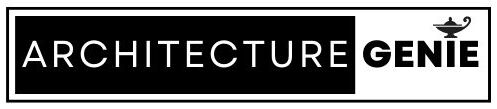I. Introduction
Grasshopper OpenNest is a 2D Polyline Packing plugin designed for fabrication processes such as laser or CNC cutting. This Rhino plugin has become increasingly popular among architects, designers, and engineers who specialize in computational design, 3D modeling, and parametric design. In this post, we’ll discuss the importance of using the OpenNest plugin in your workflow and provide an installation guide for downloading it on Grasshopper.
II. Downloading Grasshopper OpenNest Plugin
Before diving into the benefits of using the OpenNest plugin, it’s important to know how to download and install it onto Grasshopper. To do so, follow these steps:
1. Visit the Food4Rhino website and search for “OpenNest” in the search bar.
2. Click on the “Download” button next to the OpenNest plugin.
3. Once downloaded, open Rhino and go to “Tools” > “Options” > “Plugins.”
4. Click on “Install” and select the downloaded “.rhp” file.
5. Restart Rhino to activate the newly installed OpenNest plugin.
It’s important to note that Grasshopper OpenNest requires Rhino 6 or later versions of both Rhino and Grasshopper.
III. Understanding 2D Polyline Packing
Now that you have installed Grasshopper OpenNest onto your workflow let’s dive into what it is best used for — polyline packing!
Polyline packing refers to arranging two-dimensional shapes within a larger area with minimal waste between them. The goal of polyline packing is to maximize material usage while minimizing waste as much as possible which can saves time and money on production expenses.
By adopting polyline packing techniques in their designs architects can create innovative designs that aren’t compromised by wasteful material cuts; this provides a cost-effective way of producing complex geometries while still maintaining optimal material usage.
IV. Functionality and Features of OpenNest Plugin
The OpenNest plugin comes with several features that make it a great addition to any designer’s toolkit. Among the plugin’s key features are:
1. Multi-sheet support: OpenNest allows for packing on multiple sheets, which can be useful for materials that come in large sheet sizes or when there is simply too much geometry to pack onto one sheet.
2. Gap control: The plugin automatically detects gaps between the packed geometry, allowing designers to adjust them for optimal material usage.
3. Nesting optimization algorithms: The plugin utilizes nesting algorithms that can find a near-optimal solution in a matter of seconds while also improving the placement of shapes based on previous placements.
4. User-defined parameters: Designers can also specify user-defined parameters such as distance constraints between shapes or preferred nesting orientations, giving them greater control over how their designs are packed onto a sheet.
V. Tips for Maximizing Functionality: Best Practices for Using Grasshopper OpenNest
To achieve successful nesting results with Grasshopper OpenNest, follow these best practices:
1. Start with clean geometry – Ensure that your input geometry is clean and free from overlapping lines or unnecessary line segments; this can minimize errors and ensures optimal material usage.
2. Keep track of gap tolerances – Be sure to specify the right gap tolerances in accordance with your fabrication process.
3. Manage geometries effectively – Organize your geometries by grouping them into smaller sets before packing them so you don’t end up packing extraneous geometries.
4. Test settings first-hand – Before committing to your final design output, test settings and parameters first-hand to ensure optimal results without wasting any material inputs.
VI. Application of OpenNest in Fabrication Processes
Grasshopper’s OpenNest plugin is an excellent tool that has been used by several architects and designers throughout their fabrication processes. Among its applications include:
1. CNC cutting: OpenNest is particularly useful for CNC cutting applications since it ensures minimal material usage with optimal nesting results.
2. Laser cutting: The plugin can also be used to optimize laser-cutting jobs, allowing for precise cuts and accurate geometries while reducing the amount of wasted material.
3. Fabrication efficiency: With OpenNest, designers can achieve better fabrication efficiency by minimizing their material waste.
VII. Limitations and Troubleshooting Tips
While Grasshopper OpenNest is an excellent tool for optimization of 2D Polyline Packing geometries, some limitations may arise when using it with Rhino or Grasshopper such as; unclear input geometry formatting and occasional software crashes during the nesting process.
In troubleshooting such problems, try to confirm if your input geometry is clean before running the command to start packing them; this will help minimize errors in the plugin’s functionality.
VIII. Conclusion
In summary, Grasshopper’s OpenNest Plugin is an excellent Rhino plugin that is best used in optimizing 2D polyline packing geometry designs; its use helps minimize wastage while still maintaining optimal material usage which leads to cost-effective results.
By following best practices like managing geometries and gap tolerances effectively, a designer can achieve successful nesting results with relatively minimal effort when using Grasshopper OpenNest for their fabrication projects.