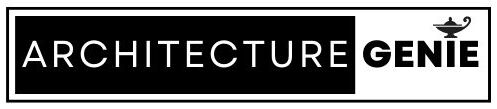So, you have finished your Rhino model and need some scale figures added to bring your model to life. However, you’re wondering where to get these scale figures to quickly add into your drawing. Well you have come to the right place.
Below are some scale figures you can download straight away from our site without having to design them yourself. But if you are interested you will also learn how to develop a scale figure in this article.
Download scale figures to add to your Rhino file
Below are some humans scale figures you can download straight into your Rhino canvas alongside your designed in Rhino such as to show the scale of a wall or a facade. Unfortunately, a lot of other websites ask you to sign up and reveal unfair prices for a simple download and on top of this, most files aren’t compatible with Rhino anyway!
So, below are some free human scale figures for download below that I compiled. It is useful to note that these are 3D drawings and if you are looking to add scale figures into a technical drawing, then finding scale figures to download is a lot more simple using websites like these ones where there are free downloads and you will definitely not need to model a person yourself in Rhino.
Human scale figure downloads
Some of the below files are in 3dm. and some of them are in obj. format. Either way, download the file, extract it and go to file > import to add your Rhino scale figure into your canvas
How to make your own scale figures in Rhino
If you want to create your own unique files rather than download them, then you will have to learn how to use rhino to model intricate details. Follow the below steps on how to create scale figures like this in writing that are unique to you and original, while still appearing realistic.
Once done, be sure to scale the scale figure correctly so your human scale figure doesn’t look out of place next to a roof or walking up the stairs of a cool building you have designed.
Step 1: Create a stickman using lines
Starting in the top view, create a stick man using the line tool in Rhino. It is important to be as detailed as you can, without being unrealistic at the same time and this process forms a great architectural modeling exercise.
It is advised to draw the stickman in parts, creating separate lines rather than using one longer line. And you may need to hold down the “Alt” key in order to prevent the lines from snapping to each other. Also holding down the “Shift” key will be useful in having the freedom to draw the line exactly where you want rather than at 90 degrees for instance.
For the head and hands of the stick man, I have left it blank as this is more easily added in later on as they are more detailed parts of the human body.
Step 2: Make the line drawing 3D
While the above line drawing of the stickman looks somewhat comedic, this is an excellent first step to begin using additional commands and turn the line drawing into a 3-D object, which will represent a scale figure.
By using common sense, and the proportions of the human body, begin using the “Pipe” command which will turn the lines into pipes. Make sure you get creative as you can, and use different diameters for each length of a pipe for limbs and areas of the body where it is obvious one area is larger than another.
As you can see below, I have turned the simple line drawing into something that represents a human scale figure without it’s head or hands but from here the process is a lot simpler.
Step 3: Turn on the selections points
To begin adjusting the surfaces to make the model appear to represent a human, First, press “Ctrl + A” to select all of the surfaces, then type into the command line “Explode” and after this, type into the command line “BooleanUnion” to merge all of the surfaces.
After this, you can press the “F10” key which will bring up all of the selection points of the objects you can begin adjusting like below.
Step 4: Adjust the model so it is more realistic
Over time, through careful adjustment, you will be able to create the scale figure you desire. What’s great about this method is that you can add as much detail as you want. If you want the model to be extremely detailed, you can spend hours toggling the control points.
However, if you want a rough scale figure that is just the outline of the human body, you can only do some minor adjustments before the scale figure is good to add into your Rhino composition to perhaps do something simple like show the scale of a piece of furniture.
Once done, add hands and a face and adjust the control points in the same way as you did with the body and again go into as much detail as you prefer.
Some tips for adjusting control points are to select a few at a time for large areas of the body, but for minor tweaks, such as creating joints or small adjustments, only select one or maybe two control points at a time