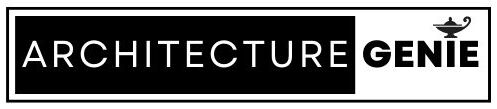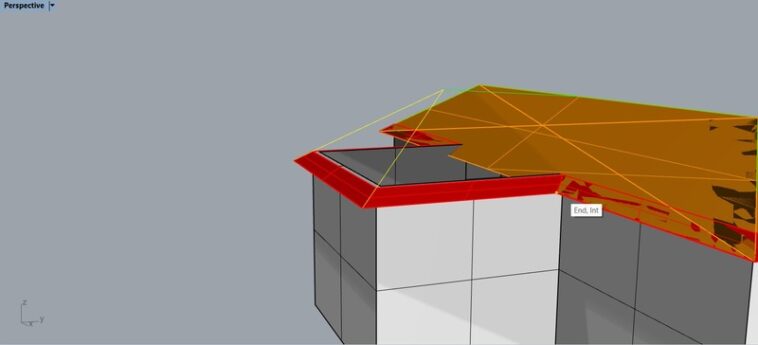Welcome to our tutorial on making a gable roof with Rhino from Architecture Genie. A gable roof is a classic design that can be found on both residential and commercial structures.
It is triangular in shape and has gables, or triangular walls, at each end. While creating a gable roof in Rhino may appear troubling at first, we will break down the process step by step so that even those unfamiliar with the programme can confidently tackle this task.
Throughout this tutorial, we will also walk you through the process of building a gable roof on multiple buildings at once, allowing you to create site models quickly, saving time modeling each building individually. Furthermore, going through the other types of roofs you are able to create is mentioned towards the end of this article.
So, whether you’re an experienced user or a newbie looking to learn more about Rhino, we hope this tutorial is useful for you and you learn something from it.
contents
How to make a gable roof in Rhino step by step
In the below architectural modeling exercise, the exact process of creating a gable roof will be walked through so you are able to construct the perfect roof for your model. The process begins with having the walls of the building already set up and ends with adding in additional details like changing the texture of the roof to prepare it for an export.
We recommend to follow along as you go with your own model in Rhino as this will make things simpler.
Step 1: Build the walls of the building
To add on the roof a building, you will need to start with modeling the walls so you know where the boundary of the roof is and you can envision where the roof’s gables will be.
To do this, you can use the rectangle tool to create the outline of the wall on one plane in Rhino and then use the “Offset” command to come up with the thickness of the wall. Then, the “PlanarSrf” command which will create a surface between the outer wall outline and the inside one.
For a more in depth tutorial on this, read out article on how to create a wall in Rhino too which will guide you through this before you create a roof
From here, you can use the gumball extrusion or the “extrude” command to form an outline like the one below. It is advisable to keep this as accurate as you can as you could create a technical drawing (like a plan) from this model in the future and having the right dimensions from the beginning will help you out.
Step 2: Create the edge of the roof first
Begin by outlining the roof and creating a curve in doing so, tracing over the outer wall of the model. After this, use the “Offset” command to create the overhang of the roof.
In this step, you can get detailed with the exact dimensions you want for the overhang if the model is to scale but it may be Ok to guess how long the overhang should be by going with whatever looks accurate. It is useful to note the bigger the offset distance, the lower the incline of the gables of the roof.
As a result, you may need to go back and forth between step 2 and step 3 in order to come up with the right gable that suits your roof. To make things clear, we have made the curves of the model red by adding them in to a different layer.
Next, move the outer line of the offsetted curve down by a small amount. Click on these two lines you have created and execute the “Loft” command. This should give you the outermost edge of the roof and you can begin coloring it to differentiate it between the walls of the model.
Step 3: Use the fillet command to create the gables of the roof
Now you have created the overhang of the roof in the previous step, it is now easy to fillet all of the gables of the roof you want. The “fillet” command continues the angle of the curve you have created as the curves meet at one point like below in green.
Simply type in the command and then select the two sloped ends of each of the overhangs where you’d like a triangle to appear. The lines should extend to meet at one point.
Again, it could be useful to do this in a different layer because as you finalize the model, these curves can be deleted. Either way, you may need to also toggle the settings you create these fillets to create lines that do not have a radius and whether you want to extend the gable roof using an arc or a line. These settings can all be changed in the command bar after you type in the “fillet” command.
After you have done this, join the lines of the triangle you have created to form the outline of the roof you want. Make sure you’re confident about what side you want to form a gable (where there is a triangular shape) and what side you want as a flat edge.
Step 4: Loft the curves to create the roof
As you can see, the roof is starting to take shape and this step is where the final surfaces are added to the roof to get it to look realistic. Sometimes, you may find at this step you have to go back and redo step 1 as the surfaces of the roof aren’t quite as angled how you want.
Nonetheless, through trial and error, you should be able to come up with a design that works by going back and forth, learning the steps.
To complete this step, type in the “Loft” command and then select each side of the triangle in order to create the triangular shaped roof. Also, select the end of the gable roofs and the top line that you created at the end of step 3 in order to create the longer trapezoid shapes of the roof too. In our example, this has been done in orange.
Leave out any parts of the roof that will overlap with each other as this is what the final step of the tutorial is for.
Step 5: Extrude the rest of the roof with a set direction and base point
To finalize the last section of the roof, rather than continuing to loft which would result in overlapping shapes, you can extrude the end of the roof.
Firstly, type in “ExtrudeCrv” to the command line and click on the two edges of the triangular shape. Then click “Enter”.
Next, use the settings as you bring up this command to select a “base point” that is at the end of the overhand and then using the “direction” settings, click on the end of this curve which is next to the end of the roof.
Finally, close off the end of the triangular shape which can be done again by using the “Loft” command and this is the final step in creating the roof of your Rhino model.
To display the roof better, we have changed the colors of the layers of the roof and displayed it in an “arctic” view to make it clear what the final design looks like. We hope you’re able to follow along correctly.
Now this is one you should be able to add in furniture to your house, maybe stairs and even add in scale figures so you can make the model appear more realistic from the inside.
Adding to this, from the outside, you could add in a building facade in Rhino 3D by following out tutorial to really bring your model to life.
What other types of roofs can you create in Rhino?
If you’re not sure about the gable roof design which is the most common roof design, you may be able to create a roof design that is more suited to your taste.
Curved tile roof
A curved tile roof is a roofing system with tiles that are gently curved or arched in shape. The tiles that are used on them are intended to be used on contoured or rounded roofs rather than the more common flat or pitched roof designs.
However, in the same way, the tiles are typically made of clay or concrete and fired in a kiln to harden and give them their distinctive color and texture. When modeling this in Rhino you can use a rendering plugin like Vray or Lumion or maybe add textures to Rhino to represent it too.
Canopy columns
At the entrance to a building, you could model canopy columns if you want the feel of a building to represent something more classical. This is a great way to add shelter to the entrance of a building you’re modeling too.
Parametric ceiling
A parametric ceiling is a type of ceiling design that generates a highly customized, complex, and dynamic geometric form using Rhino codes and maybe plugins. A parametric ceiling is created by adjusting a set of variables or “parameters” to create a variety of shapes, patterns, and visual effects.
These parameters can include the size, shape, and orientation of the individual elements that comprise the ceiling, as well as their overall layout and spacing. The resulting ceiling design can be highly sculptural and organic, or it can be more geometric and precise in appearance.
So, how a parametric ceiling looks is up to the designer as it only refers to the way in which the ceiling was created. In modern and contemporary architecture and design, parametric ceilings are becoming more frequent and a popular method of design.
To continue the modern look inside the building, you could also have some of the ceiling as a triangular ceiling design too.
A dome
When learning how to create a dome in Rhino 3D, you can follow our tutorial. The symmetrical structure of a dome can be used to create the interior ceiling of a building or the outer roof and is done by creating a series of arches that meet at a central point, creating a hemispherical shape.
Use this as an alternative to a gable roof if the building you’re adding a roof to is already spherical in nature or you have structural requirements for the building such as needing to distribute weight evenly.
ETFE cushions
ETFE cushions are a type of material that is commonly used in architecture and construction to create compact, transparent, and long-lasting cushions or pillows. ETFE (Ethylene tetrafluoroethylene) is a fluorine-based plastic with high tensile strength, flexibility, and resistance to weathering, UV radiation, and chemicals.
They are created by heating and extruding ETFE resin into a thin film, which is then shaped and sealed along the edges to create an impenetrable structure that is inflated with air known as ETFE cushions. These structures are then used as an alternative to transparent material such as polycarbonate or glass. Especially on buildings where a lot of natural light is needed to be let in.
You can model this in Rhino by using our tutorial on the topic and create a fancy facade or lighting structure for your building.
Curved roof truss system
The design typical in larger buildings such as sports halls and warehouses often follow a curved roof truss design with a curved roof truss system. You can add this as an alternative t a gable roof in Rhino if you’re designing a larger building that doesn’t look practical if it is given a pitched roof.